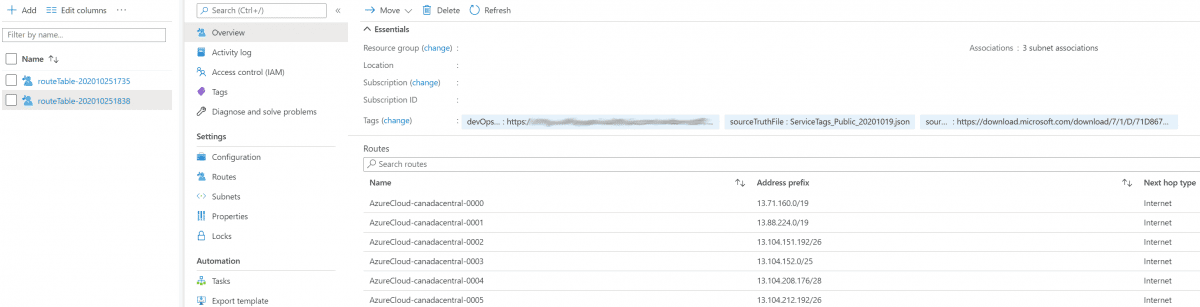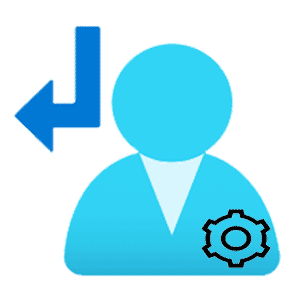
By default, Microsoft Azure is configured to automatically route network traffic within your environment.
But - what if, you want to control this? You may want network traffic to flow a certain way.
In comes a need to possibly automate the creation of Route Tables in a dynamic way. Certainly this can done with some like Terraform, but I prefer a different combination of tools for this job.
We will setup an Azure DevOps pipeline that runs on a schedule. The pipeline will execute a PowerShell script that looks for the latest ServiceTags file from Microsoft. The script will create a new Route Table and apply it to subnets specified.
You could use the PowerShell cmdlet Get-AzNetworkServiceTag, however I preferred to use this other method as you’ll see below.
Create an App Registration
- Log into the Azure Portal and navigate to Azure Active Directory.
- On the left menu, click App registrations.
- Near the top, click New registration.
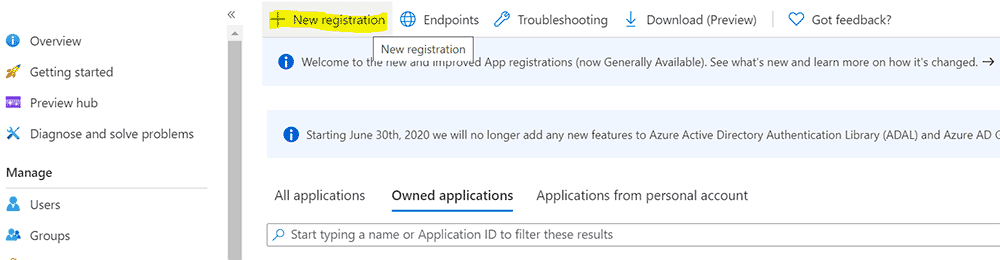
- Create a new App registration using the default values.
Create a Client Secret
- On the overview page for the App registration you create, click Certificates and secrets on the left menu.
- Near the bottom on the pane, click new Client secret.
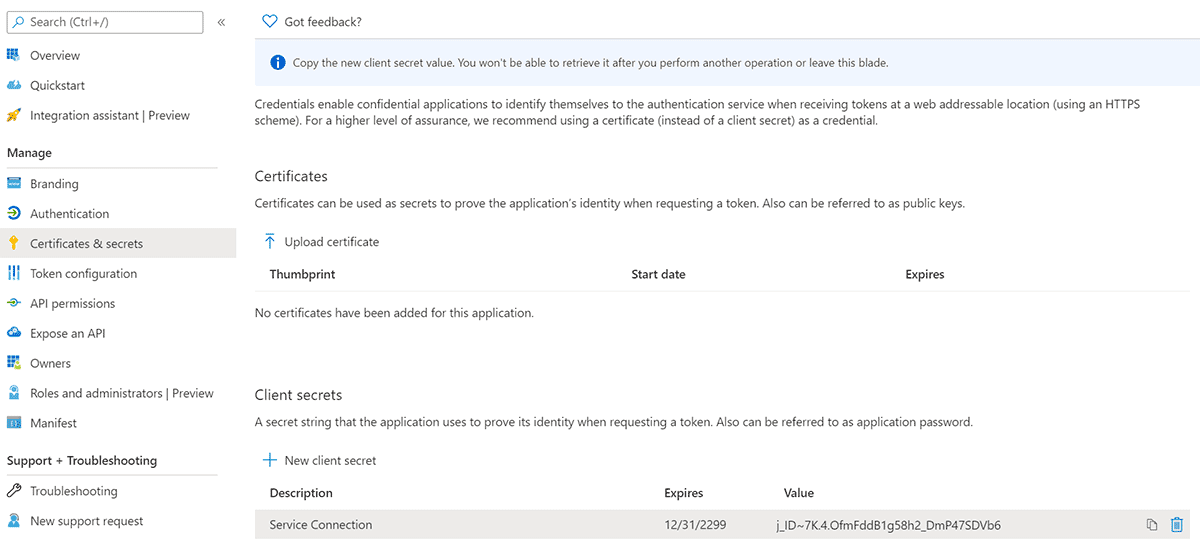
- Copy the auto generated secret, this will be used in a subsequent step.
Grant Permissions to Modify Route Tables
- Go to Subscriptions, and select the Subscription we will be implementing the automation on.
- On the overview page for the Subscription, go to Access Control (IAM) on the left menu.
- Click Add+ > Add role assignment.
- Grant the App registration, Network Contributor role at the Subscription level. (If you store Route Tables in a specific resource group, you can target the resource group instead)
Create a Service Connection
- Go to Azure DevOps.
- Select your project.
- Click Project settings in the bottom left corner.
- Select Service connections from the left menu bar.
- Set up a new Service connection using the details from your App registration.
Source the PowerShell Script
Source the following PowerShell script, it is required for the Azure DevOps YAML pipeline. You can source this script from my GitHub repository as well.
<#
.SYNOPSIS
Creates a New Route Table based on Azure IP Ranges and Service Tags file from Microsoft.
.PARAMETER Subscription
The name of the Subscription that you want to target.
.PARAMETER ResourceGroupName
Destination Rresource Group for the new Route Table, in the same Subscription.
.PARAMETER AssociateSubnets
Feature toggle to associate subnets after Route Table creation.
.PARAMETER Cleanup
Feature toggle to delete old unassigned Route Tables.
.DESCRIPTION
This script downloads the latest Azure IP Ranges and Service Tags file from Microsoft.
It finds all AzureCloud.canadacentral and AzureCloud.canadaeast routes and automates their creation.
Default route is also applied.
The new Route Table is then created with all routes in the Subscription and Resource Group defined.
Route Table can be associated using the AssociateSubnets feature flag.
.NOTES
Version: 1.0
Author: Lucas Jackson
Date: 10/25/2020
.LINK
https://www.devopspertise.com
.EXAMPLE
Creates a new Azure Route Table in ResourceGroupName01 within Subscription01.
The Route Table is then assigned if associations are defined in the script.
Unassigned Routes Tables with certain filter are deleted - n-2 is kept.
.\New-AzAutomatedRouteTable.ps1 -Subscription "Subscription01" -ResourceGroupName "ResourceGroupName01" -AssociateSubnets $true -Cleanup $true
#>
param(
[Parameter(Mandatory = $true)]
[ValidateNotNullorEmpty()]
[String]$Subscription,
[Parameter(Mandatory = $true)]
[ValidateNotNullorEmpty()]
[String]$ResourceGroupName,
[Parameter(Mandatory = $true)]
[ValidateNotNullorEmpty()]
[Bool]$AssociateSubnets,
[Parameter(Mandatory = $true)]
[ValidateNotNullorEmpty()]
[Bool]$Cleanup
)
$ErrorActionPreference = "Stop"
Try {
Write-Host "Targeting Subscription -> $Subscription`n"
Select-AzSubscription -SubscriptionName $Subscription
Write-Host "`nChecking existence of Resource Group -> $ResourceGroupName"
Get-AzResourceGroup -Name $ResourceGroupName
# Azure IP Ranges and Service Tags Uri
$uri = "https://www.microsoft.com/en-us/download/confirmation.aspx?id=56519"
# Getting date in EST format since this runs on agent
$dateEst = [System.TimeZoneInfo]::ConvertTimeBySystemTimeZoneId((Get-Date), "Eastern Standard Time")
$date = Get-Date $dateEst -format "yyyyMMddHHmm"
$routes = @()
# Determine Subscription Route Table naming and associations
# !!! Update this section to on-board your Subscription and Subnet associations !!!
$nameRouteTableCleanupFilter = "routeTable-*"
$nameRouteTable = "routeTable-$date"
Switch ($Subscription) {
"Subscription01" {
$associations = @(
@{virtualNetwork="vnet01"; subnet="vnetsubnet01"}
@{virtualNetwork="vnet01"; subnet="vnetsubnet02"}
)
}
"Subscription02" {
$associations = @(
@{virtualNetwork="vnet01"; subnet="vnetsubnet01"}
@{virtualNetwork="vnet01"; subnet="vnetsubnet02"}
)
}
default {
Write-Host "`n$Subscription is not defined, please on-board $Subscription to continue."
exit 0
}
}
Write-Host "`nAzure Route Table will be named -> $nameRouteTable"
# Download "Azure IP Ranges and Service Tags" file from Microsoft and parse direct link from web request
# Current format: ServiceTags_Public_20200928.json
# Set up resource tags for tracking
Write-Host "`nQuerying Azure IP Ranges and Service Tags -> $uri"
$uriIpRange = Invoke-WebRequest -Uri $uri -UseBasicParsing
$uriDirect = $uriIpRange.Links | Select-Object href | Where-Object href -Like "*download.microsoft.com*"
if ($uriDirect) {
Write-Host "`nParsed download location ->" $uriDirect.href[0]
$fileName = $uriDirect.href[0] | Split-Path -Leaf
$tags = @{sourceTruthFile=$fileName;sourceTruthUri=$uriDirect.href[0]}
Write-Host "`nSet sourceTruthFile tag ->" $tags.sourceTruthFile
Write-Host "`nSet sourceTruthUri tag ->" $tags.sourceTruthUri
if($env:Build_BuildId) {
$tags += @{devOpsBuildUri="$env:System_TeamFoundationCollectionUri$env:System_TeamProject/_build/results?buildId=$env:Build_BuildId&view=results"}
}
}
else {
Write-Host "`nCould not parse download location.`nValidate the Uri is accessible -> $uri" -ForegroundColor "Red"
exit 11
}
# Get all existing Route Tables in the Subscription
# Check for new release based against sourceTruthFile tag, we are only checking uniqueness
# We could check for gt/lt, but uniqueness works best in this scenario
$routeTables = Get-AzRouteTable
foreach ($tag in $routeTables.Tag.sourceTruthFile) {
if($tag -eq $fileName) {
Write-Host "`nMatching Route Table found with sourceTruthFile tag -> $tag" -ForegroundColor "Green"
Write-Host "Route Table is current - no update required." -ForegroundColor "Green"
exit 0
}
}
# Import JSON file to PSObject then filter on canadacentral and canadaeast independently
$jsonIpRange = Invoke-WebRequest -Uri $uriDirect.href[0] -UseBasicParsing | ConvertFrom-Json
$filteredIpRangeCc = $jsonIpRange.values | Where-Object {$_.id -like "AzureCloud.canadacentral"}
$filteredIpRangeCe = $jsonIpRange.values | Where-Object {$_.id -like "AzureCloud.canadaeast"}
$count = 0
Write-Host "`nGenerating routes..."
# Check if all routes are found
if ($filteredIpRangeCc -and $filteredIpRangeCe) {
Write-Host "`nFound routes for canadacentral and canadaeast."
Write-Host "AzureCloud.canadacentral Routes found ->" $filteredIpRangeCc.properties.addressPrefixes.Count "routes"
Write-Host "AzureCloud.canadaeast Routes found ->" $filteredIpRangeCe.properties.addressPrefixes.Count "routes`n"
}
else {
Write-Host "`nCould not find all routes." -ForegroundColor "Red"
Write-Host "AzureCloud.canadacentral Routes found ->" $filteredIpRangeCc.properties.addressPrefixes.Count "routes"
Write-Host "AzureCloud.canadaeast Routes found ->" $filteredIpRangeCe.properties.addressPrefixes.Count "routes"
exit 12
}
# Add each route based for canadacentral
foreach ($addressPrefix in $filteredIpRangeCc.properties.addressPrefixes) {
$name = "AzureCloud-canadacentral-{0:0000}" -f $count
Write-Host $name "->" $addressPrefix "~ Internet"
$routes += New-AzRouteConfig -Name $name -AddressPrefix $addressPrefix -NextHopType "Internet"
$count++
}
# Add each route based for canadaeast
foreach ($addressPrefix in $filteredIpRangeCe.properties.addressPrefixes) {
$name = "AzureCloud-canadaeast-{0:0000}" -f $count
Write-Host $name "->" $addressPrefix "~ Internet"
$routes += New-AzRouteConfig -Name $name -AddressPrefix $addressPrefix -NextHopType "Internet"
$count++
}
# Add default route
# !!! Update this section and add your default route !!!
$name = "defaultRoute-{0:0000}" -f $count
Write-Host $name "-> 0.0.0.0/0 ~ VirtualAppliance 192.168.0.4"
$routes += New-AzRouteConfig -Name $name -AddressPrefix "0.0.0.0/0" -NextHopType "VirtualAppliance" -NextHopIpAddress "192.168.0.4"
$count++
Write-Host "`n$count routes were generated."
# Create Route Table
Write-Host "`nCreating Azure Route Table -> $nameRouteTable"
$routeTable = New-AzRouteTable -Name $nameRouteTable -ResourceGroupName $ResourceGroupName -Location "canadacentral" -Route $routes -Tag $tags
Write-Host "Azure Route Table was created successfully -> $nameRouteTable"
# Apply associations, only if they exist and feature is toggled
if($AssociateSubnets -and $associations) {
Write-Host "`nAssigning Route Table..."
foreach ($association in $associations) {
Write-Host $association.virtualNetwork "->" $association.subnet
$virtualNetwork = Get-AzVirtualNetwork -Name $association.virtualNetwork
$subnet = $virtualNetwork | Get-AzVirtualNetworkSubnetConfig -Name $association.subnet
Set-AzVirtualNetworkSubnetConfig -Name $association.subnet -VirtualNetwork $virtualNetwork -AddressPrefix $subnet.AddressPrefix -RouteTable $routeTable | Out-Null
Write-Host "`nUpdating Virtual Network configuration..."
$virtualNetwork | Set-AzVirtualNetwork | Out-Null
}
}
# Cleanup old unassigned Route Tables - keep n-2
if($Cleanup) {
Write-Host "`nFinding unassigned Route Tables with pattern -> $nameRouteTableCleanupFilter"
$routeTablesAutomation = Get-AzRouteTable | Where-Object Name -like $nameRouteTableCleanupFilter | Sort-Object -Property Name
$count = $routeTablesAutomation.Count
Write-Host "`n$count Route Tables were found."
$routeTablesAutomation.Name
if($count -le 3) {
Write-Host "`nNo cleanup required (n-2)."
exit 0
}
while ($count -gt 3) {
foreach($routeTable in $routeTablesAutomation) {
if($routeTable.Subnets.Count -gt 0) {
Write-Host "`nCannot delete old Route Table ->" $routeTable.Name "`nRoute Table is assigned to:"
$routeTable.Subnets.Id
$count--
}
else {
Write-Host "`nDeleting old Route Table ->" $routeTable.Name
Remove-AzRouteTable -ResourceGroupName $routeTable.ResourceGroupName -Name $routeTable.Name -Force
Write-Host "Route Table deleted ->" $routeTable.Name
$count--
}
if($count -le 3) {
break
}
}
}
Write-Host "`nCleanup complete."
}
Write-Host "`nSUCCESS!`nAzure Route Table automation has completed successfully." -ForegroundColor "Green"
exit 0
}
Catch {
Write-Host $error[0] -ForegroundColor "Red"
exit 10
}
Source the YAML Pipeline
Source the following Azure DevOps YAML pipeline. You can source this YAML pipeline from my GitHub repository as well.
This pipeline runs on a schedule, every Saturday at midnight.
trigger: none
pr: none
schedules:
- cron: "0 0 * * 6"
displayName: Weekly Route Table Update
branches:
include:
- master
always: true
pool:
vmImage: 'vs2017-win2016'
steps:
- task: AzurePowerShell@5
displayName: 'Update Route Table'
inputs:
azureSubscription: 'routeTableAutomation'
ScriptType: 'FilePath'
ScriptPath: '$(System.DefaultWorkingDirectory)/New-AzAutomatedRouteTable.ps1'
ScriptArguments: '-Subscription "Subscription01" -ResourceGroupName "ResourceGroup01" -AssociateSubnets $true -Cleanup $true'
azurePowerShellVersion: 'LatestVersion'
Successful Job Output
Once you’ve got the pipeline set up correctly you will get a result similar to the screen captures below.
Azure DevOps Pipeline
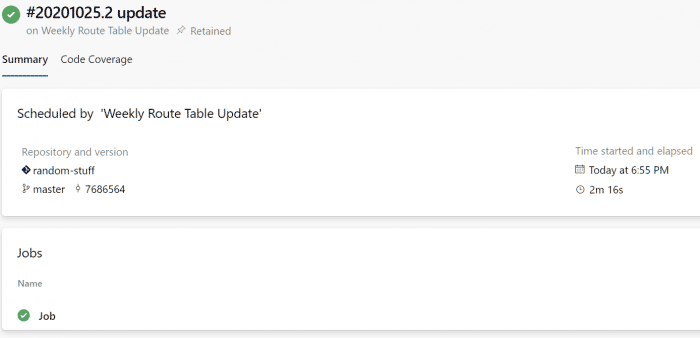
Route Table